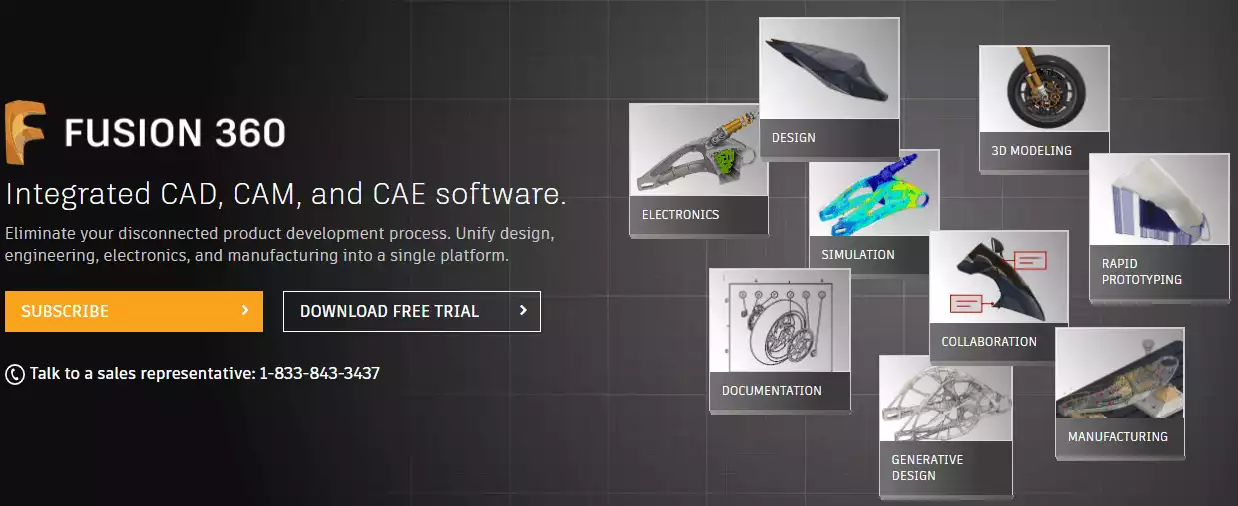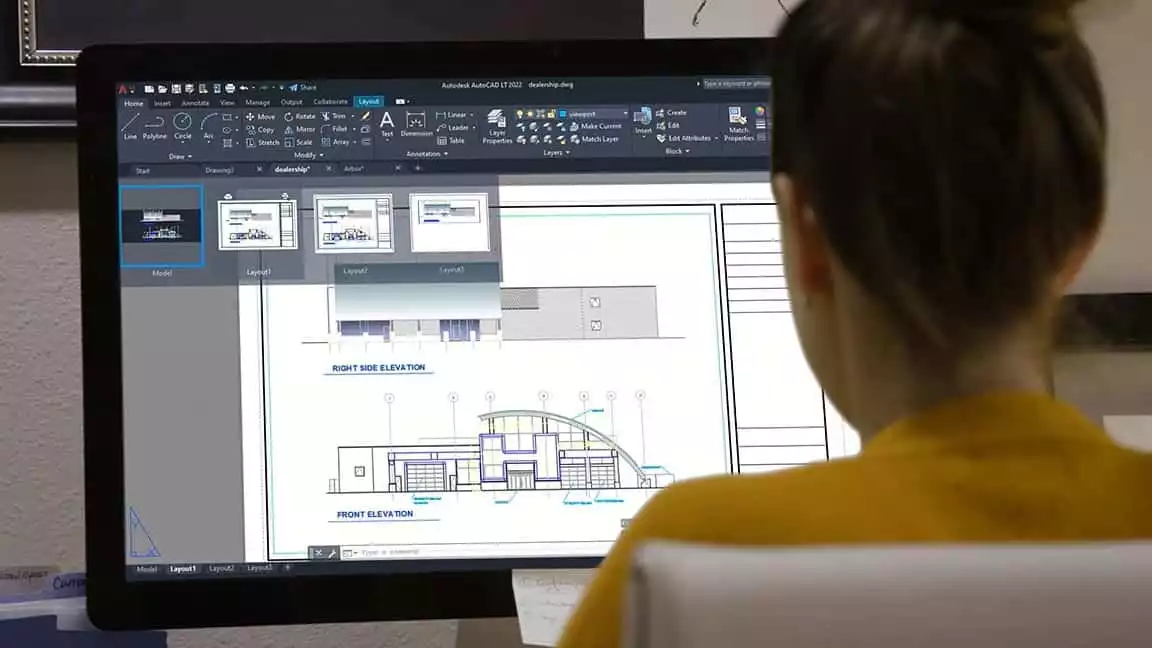- Intamsys FunMat HT Review: Will This Work for You? - June 2, 2022
- BCN3D Epsilon W50 Review: Worth the Price? - June 2, 2022
- Craftbot Flow Review – Is This 3D Printer Worth the Money? - April 23, 2022
While 3D printers are capable of doing many great things, you need the right modeling software. And today we’ll be taking a look at Fusion 360 v AutoCAD and comparing them to find out which software is better for creating models for 3D printing.
We should preface by saying that they are both very popular products, used across the world for 3D modeling. While there are alternative pieces of software out there, Fusion 360 and AutoCAD (both Autodesk products) are consistently amongst the top two or three.
Both of these programs have been developed for people who do have some experience in drafting models on computers. They haven’t been designed in a way that you need to spend years studying to understand them, but you will have to put some work into researching terms and concepts if you have little experience working in this field.
Before we get into the specifications and features for each product, let’s take a look at what are the main differences between the two.
Bottom Line Up Front: Here’s my TL;DR for how to decide…
- If you want to use an industry-standard piece of modeling software then use AutoCAD (check currently annual discounts here).
- If you prefer using software that works off cloud technology then use Fusion 360 here
- If you think using local and network files are better then go for AutoCAD here
- If you’re on a budget then Fusion 360 offers a more cost-effective option than AutoCAD
Lightweight, affordable and cloud-based. Fusion 360 is more user friendly for freeform 3D modeling.
Table of Contents
Main Differences Between the Fusion 360 vs AutoCAD
The main differences between Fusion 360 and AutoCAD are:
- Fusion 360 has an emphasis on freeform models, whereas AutoCAD focuses on geometry-driven models
- AutoCAD works with local and network-based files, whereas Fusion 360 is based on cloud technology
- The AutoCAD interface is able to command with a command line, whereas the Fusion 360 does not
- Fusion 360 is a pure 3D tool, whereas AutoCAD has 2D drafting functionality alongside the 3D model capability
System requirements for Fusion 360
|
Operating System |
Apple® macOS™ Mojave v10.14; Apple® macOS™ High Sierra v10.13; Apple® macOS™ Sierra v10.12 Microsoft® Windows® 7 SP1, Windows 8.1, or Windows 10 (64-bit only) |
|
CPU Type |
64-bit processor (32-bit not supported) |
|
Memory |
3GB RAM (4GB or more recommended) |
|
Graphics Card |
512MB GDDR RAM or more, except Intel GMA X3100 cards |
|
Disk Space |
2.5 GB |
|
Pointing Device |
Microsoft-compliant mouse, Apple Mouse, Magic Mouse, MacBook Pro trackpad |
Core Features of the Fusion 360
Fusion 360 is the first pure 3D CAD, CAM, and CAE tool that is available to a wide audience.
It features a wide range of drawing, modeling and rendering tools that will allow you to create 3D models. You will also be able to create surfaces and sheet metal parts with this software. Fusion 360 differs from some other computer-aided design software in that it utilizes cloud technology.
Many CAD programs use a huge amount of processing power and resources and actions such as thermal analysis or rendering can make a computer useless for anything else for a long time. Fusion 360 uses cloud as a ‘resource multiplier’ so this means that the actions involved in rendering and creating 3D models are sent there rather than slowing down your computer.
You will be able to do other tasks and the cloud will handle the calculations and other actions. It results in a short iteration cycle. There are also many courses you can go on to learn more about Fusion 306 but how does it rate as CAD software?
Lightweight, affordable and cloud-based. Fusion 360 is more user friendly for freeform 3D modeling.
Usability
Fusion 360 is a fairly easy to use program and if you have some experience of CAD software then you shouldn’t have too many problems here.
You also have the possibility of doing customizations with Fusion 360. This is very handy because it means you can suit it to your own specifications and what you are using it for. It isn’t difficult to make any customizations either to the program.
Reliability
As Fusion 360 is based on cloud technology, I have come across several people who have concerns over its reliability. While AutoCAD (which we’ll look in-depth below) works off local and network-based files and issues with connectivity can be resolved in an hour, Fusion 360 is different.
They have put a lot of work and effort into ensuring that using cloud technology doesn’t impact on the reliability of the program. I haven’t come across many issues with Fusion 360 and its use of the cloud. They do tend to do updates during the night at the weekend which may impact you if you work these hours.
Installation
It is very easy to get set up with Fusion 360.
You simply log into your Autodesk account, select Fusion 360 for your device and download the files to your computer. All the storage for files is done via cloud technology and you do require a connection to the internet for updates and security fixes.
Compatibility with 3D printing software
Fusion 360 exports objects as either an OBJ or STL file. These two types of files are compatible with most of the software that 3D printers use to print from. With Fusion 360 you should be able to export these files and print them onto a 3D printer without any problems. Pretty much every 3D printer will be able to print off an object created with this software.
Support
This is a crucial factor in deciding which software to go with. If something goes wrong and it doesn’t work correctly then you want the problem to be rectified as soon as possible. This is especially true with Fusion 360 as it uses cloud technology.
Luckily the support on offer with Fusion 360 is great.
They have a section of their website dedicated to supporting with many frequent issues that you can search through. If you do need to speak to someone then they can be contacted either by email or by phone and have quick response times. The support team at Fusion 360 is among the best I have come across.
Fusion 360 Pros and Cons
Pros
- A powerful software that doesn’t require you to carry out any intense drawings to ensure that you have quality 3D models
- Easy to use so even if you don’t have a lot of experience working with this kind of software you can learn your way around it fairly quick
- Plenty of online materials and courses to ensure that you expand your skills with using this software
- Uses cloud technology so you can move from one computer to another and pick straight up where you left off. It means you don’t need to worry about moving files around with you
- Has parametric modeling as well as organic modelling and offers a historic timeline of changes
Cons
- While using cloud technology has its benefits it can hamper your work if it goes down or there are any issues with it
- Can get a bit sluggish when you start drawing complex models
- Needs a fast internet connection due to using the cloud
AutoCAD System Specifications
|
Operating System |
Microsoft® Windows® 7 SP1, Windows 8.1, or Windows 10 (64-bit only) There is a Mac version but it doesn’t have the full functionality of the Windows program |
|
CPU Type |
2.5 GHz (3+ GHz recommended) |
|
Memory |
8 GB (16GB recommended) |
|
Graphics Card |
1 GB GPU with 29 GB/s Bandwidth and DirectX 11 compliant Recommended: 4 GB GPU with 106 GB/s Bandwidth and DirectX 11 compliant |
|
Disk Space |
6.0 GB |
|
Pointing Device |
MS-Mouse compliant |
Core Features of the AutoCAD
You might have heard of AutoCAD before even if you have no or very little prior experience of drawing objects on a computer.
AutoCAD first appeared way back in 1982 and it changed the way we do things. Being able to work on multiple drawings at the one time and many other features over the past four decades have propelled it to the most used design software.
We’ve compared AutoCAD to other design software previously. While AutoCAD is mostly used for 2D drawings and modeling, it has the functionality to design 3D models. It is a very powerful software that allows you to import data from PDF files, attach notations in addition to extracting data to tables and other formats.
The Gold Standard for industrial CAD, AutoCAD LT can flexibly adapt to 2D or 3D projects, while using local network drives if connection speeds are limited. Most additive manufacturing speaks AutoCAD.
How does AutoCAD perform with its usability, reliability, installation and its system of support?
Usability
How easy AutoCAD is to use really depends on how much experience you have with design software.
For those who have some experience with design software and who have perhaps seen AutoCAD before, it is fairly user-friendly. I have used AutoCAD many times in the past and haven’t had any significant issues. The UI is very good and the really cool thing about this is that it is so versatile.
You can customize AutoCAD to your specifications and it can be used for a wide range of disciplines such as structural, industrial and architecture. It might take a bit of practice to get comfortable with the layout and what it can do but once you get there it is easy to crack on with some great drawings.
Reliability
Unlike Fusion 360 which uses cloud technology, AutoCAD works off local and network-based files. This is perhaps the major difference between the two different programs.
It can mean that AutoCAD is actually more reliable in that it doesn’t necessarily depend on an internet connection to work which can be a real bonus. Whereas Fusion 360 needs internet connectivity, AutoCAD can work off files directly on your computer or on the network at your work so even if the internet is down you can still use AutoCAD.
One drawback here is that you won’t be able to move files around with you as easily as using the cloud but it does mean that reliability is better with AutoCAD. That being said, there are cloud services available with AutoCAD if you want to add these onto your subscription.
I have never really had any problems with the software in the past and any issues tend to be a local problem with the computer rather than with the AutoCAD software itself.
Installation
It is straightforward to get AutoCAD on your computer and if you have installed a program before then you can do this without any issues.
You simply log into the Autodesk website, select AutoCAD to download and then install it onto your machine. I haven’t come across anyone who has had any major issues with the installation process before but as we’ll see they have a very good support team on hand if anything goes wrong.
Compatibility with 3D printing software
With AutoCAD, you can export your files into an STL file which will work with 3D printing software.
Even though AutoCAD isn’t a pure 3D modeling software it does work for creating 3D objects which can then be printed using most if not all of the 3D printer devices that are available.
Support
I’ve also found the support with AutoCAD really quick and any problems have always been resolved. Not that I’ve had many issues with this software but any time I have encountered a problem the solution was sent over right away.
As AutoCAD is one of the most popular (if not the most popular) design system out there at the minute, there is a ton of different guides, help, and support that you can find online. You can even find a whole bunch of great tutorials by carrying out a simple search.
If you do run into problems you can contact support via email, phone and they have an online help center too.
AutoCAD Pros and Cons
Pros
- Professional design software that can be customized to suit your needs
- Has been the industry-standard software for decades
- Plenty of online guides and a good system of support if you run into any problems
- Created for 2D design but has the capability for 3D modeling too
- Uses local and network files so don’t need the internet and cloud technology to work properly
- Can add on cloud storage to your subscription if you need it
Cons
- Mainly a 2D design program and the main focus is on this instead of 3D
- Can take a while to learn and use properly especially if you are new to drafting and modeling
- Predominantly a Windows program. Has a Mac version but does not come with the same functionality
- Requires more computer power than Fusion 360
The Gold Standard for industrial CAD, AutoCAD LT can flexibly adapt to 2D or 3D projects, while using local network drives if connection speeds are limited. Most additive manufacturing speaks AutoCAD.
FAQ’s About Fusion 360 vs AutoCAD
Fusion 360 is free for individuals and for startups who generate less than $100K per year, whereas there are paid plans is for companies who generate more income and it costs $310 per year, and it can be paid on monthly basis.
If you are accustomed to working with 2D only, there are a few steps in order to switch to 3D modeling, and this includes clicking the Workspace Switch Button and opting for Drafting and Annotation.
2D models are made for projects that include working on a flat surface (screens and walls included), whereas 3D modeling is for more complex projects which include a real look and three-dimensional modeling.
Our Verdict: Fusion 360 or AutoCAD?
Both Fusion 360 and AutoCAD are a popular design and drafting software that is used by many people. However, if you’re still unsure as to which option to get then you should consider the following when deciding which 3D printing software to buy:
- If you want to use an industry-standard piece of modeling software then use AutoCAD (check currently annual discounts here).
- If you prefer using software that works off cloud technology then use Fusion 360 here
- If you think using local and network files are better then go for AutoCAD here
- If you’re on a budget then Fusion 360 offers a more cost-effective option than AutoCAD
Hopefully, you have found this Fusion 360 v AutoCAD comparison guide worthwhile and it has helped you to make an informed choice about these two pieces of software.
Lightweight, affordable and cloud-based. Fusion 360 is more user friendly for freeform 3D modeling.
Additionally, you can check out our comparison of Fusion 360 vs Solidworks and AutoCAD vs Autodesk Inventor, if you are still not quite settled on a solution.
Recommended Reads:
- AutoCAD vs Solidworks for 3D Printing [2020]: Which is The Best?
- AutoCAD vs Revit Compared
- Solidworks vs Fusion 360 Compared: Which One is Better?
- Fusion 360 vs Blender CAD Software Compared
- Fusion 360 vs Inventor Compared
- Fusion 360 vs Rhino
- The Best 3D Printing CAD Software – My Top Software for 3D Printing Guide
- Top Thingverse Alternatives
- AutoCAD vs Microstation

![Fusion 360 vs AutoCAD [2022]: Which CAD Software Is Best?](https://total3dprinting.org/wp-content/uploads/2019/12/fusion-360-vs-autocad.png.webp)