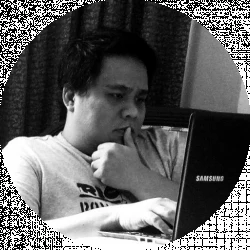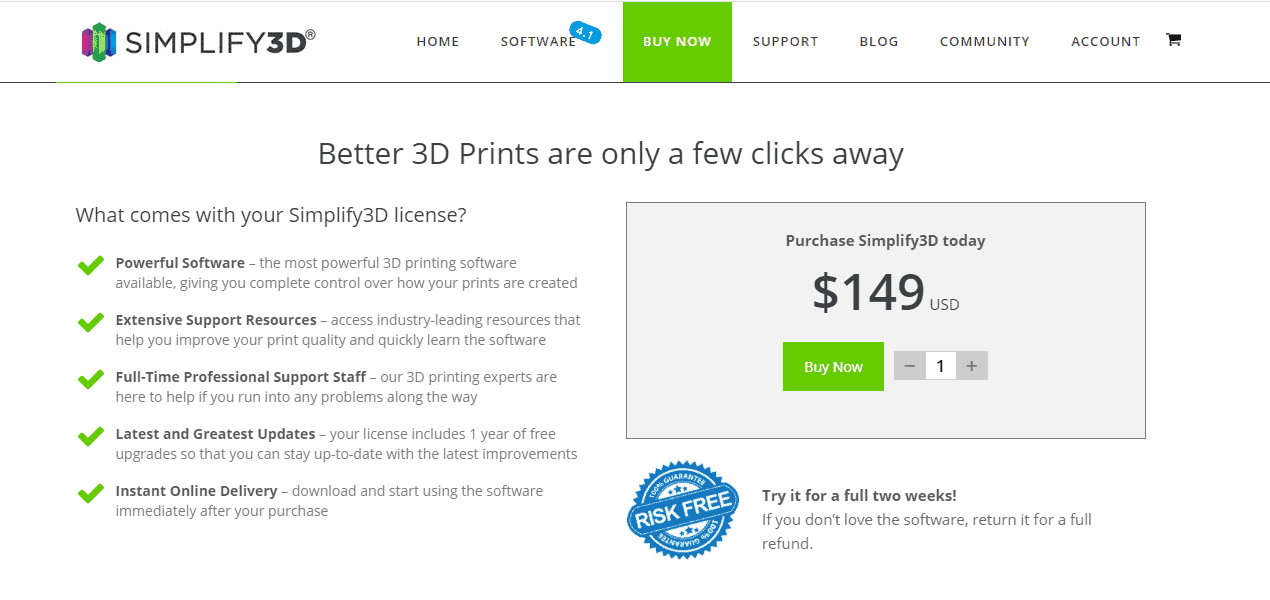- Ultimaker S3 vs S5 Comparison [2022]: Is It Worth The Upgrade? - April 5, 2022
- Ultimaker S3 Review: Is the Ultimaker S3 Worth It? - April 4, 2022
- Anycubic Photon Mono Review: Is It Worth Buying - April 3, 2022
MatterControl vs Cura: Which one is better and does it really matter which slicing software you use? Before you can start 3D printing, you’ll need your design to be modeled and adapted for being printed as a 3D object.
Slicing software, or Slicers, translate 3D models into layers that a 3D printer can understand and print. Not all slicing programs provide equal utility or results, however. Given their impact on the quality of your model, it’s important to find a software that works for you.
Cura, for example, is one of the most popular slicing software, which comes prepackaged with many printers. However, MatterControl has risen to popularity in recent years as well. Both are cutting edge slicers, therefore deciding between the two can be a little tricky.
Our comparison guide is here to clear up the confusion between the two. We’ll dive into the similarities, differences, pros, and cons of each software. Thereby, you can test each option out having a good basic understanding of what they offer. Let’s get started.
MatterControl is a free, open-source, all-in-one software package that lets you design, slice, organize, and manage your 3D prints.
Table of Contents
Main Differences Between MatterControl vs Cura
The main differences between MatterControl vs Cura are:
- MatterControl needs 100 gigabytes of hard disk space and 6 gigabytes of RAM, whereas Cura needs 600 megabytes of hard disk space and 8 gigabytes of RAM.
- MatterControl is more expensive as it wastes more material, whereas Cura comes cheaper as it operates with less material.
- MaterControl utilizes a tab-based UI system, whereas Cura has a single-view with only a few settings accessible through its settings menu.
- MatterControl has integrated slicing and modeling option, whereas Cura does not have any customization features, therefore models have to be edited in separate CAD software.
- MatterControl has comparatively less frequent updates, whereas Cura has weekly updates and bug fixes.
- MatterControl offers Gcode input and output, whereas Cura only allows for Gcode input
Read on and find out which of these two would suit your needs better. How does MatterControl compete against Ultimaker Cura? What are the features that each one offers? And which one is the better slicer?
What Is MatterControl?
MatterControl is a program that you can use to carry out a lot of processes and tasks when you are 3D printing. Most people might think that 3D printing is like regular paper printing where you can start the process with a button click, and then leave it for a few seconds and everything’s okay.
But as anybody who’s ever tried or seen 3D printers in action knows, it’s not that simple. 3D printing has a lot of tasks and processes that you need to do, and MatterControl can help you with that.
What’s more, MatterControl allows you to use one user interface to operate different 3D printers. If this software allows you to do various 3D printing tasks, you expect it to have a long list of features.
MatterControl Features
MatterControl has several features that allow you to do several things when you’re working with 3D models.
It has both a 2D viewer and a 3D viewer. The 2D viewer allows you to see the layers when you slice your design, while the 3D viewer allows you to scale, mirror, or rotate your design to make sure everything is in order before you print or slice it.
Main Features:
- The library allows you to store, manage, organize, and search for your designs.
- Print Queue that helps you organize and handle large projects.
- Printer dropdown list to help you easily work with a variety of 3D printers that you have connected with MatterControl
- Quick printer wizard to set up different 3D printers
- Switch for different slicing engines, allowing you to use Slic3r, MatterSlice, Cura, and others.
- Terminal for both viewing and editing G-code
Printer Controls
MatterControl gives you the ability to interface with your 3D printer easily. When you start printing, MatterControl will call up a new section: Tuning Adjustment.
This interface will allow you to adjust the speed and temperature of the printer. It also allows you to tinker with the extrusion settings. You can do all these even while the print is in progress.
With the temperature control feature, you can manually heat the printer’s extruder and bed. Just slide the temperature slider for the bed and the extruder to make sure that they are heated to your liking. Or you can choose the presets for PLA and ABS if these are the filaments that you’re going to use.
| Filament | Bed | Extruder |
| PLA | 70º C | 180ºC |
| ABS | 130º C | 230ºC |
What’s more, this section will also show the actual temperatures for both the extruder and the bed.
MatterControl is a free, open-source, all-in-one software package that lets you design, slice, organize, and manage your 3D prints.
Movement Control
You can also control the movements of the three axes. You can set these axes together or individually. You can get more precision by moving the X, Y, and Z axes by either 0.1, 1, or 10 millimeters. You can only control the movements of these axes before you start printing.
Setup Features
Aside from the printing controls, MatterControl will also allow you to calibrate the bed with its automatic leveling feature. This functionality will measure a number of points on the printing bed, see what the angle of the bed is so that it can compensate while printing.
MatterControl also gives you a terminal that will allow you to tinker with the G-code of the object that you are going to print as well as the 3D printer itself.
In a separate settings tab, you can choose what level of settings you want: simple, intermediate, and advanced. This means that you can easily control every aspect of your print when you choose the advanced settings, but you can keep it very straightforward when you choose simple.
Here are the settings that you can adjust with each level:
Simple
- Fill density
- Layer height
- Support material and rafts selection
Intermediate
- Brims
- Filament specifications
- Infill
- Layer or perimeter customization
- More details for your rafts and support materials
- Printer specifications
- Skirts
Advanced
- Everything that you can control with simple and intermediate setting levels
- Additional slicing options
- Output options
- Repairs
- Settings for two or more extruders
- Switch between a variety of slicing engines
Image Converter
MatterControl also comes with an Image Converter that allows you to easily convert a 2D image into a 3D model.
MatterControl Cloud Sync
MatterControl offers a cloud storage service that lets you store your designs on the cloud and access it from anywhere.
You also have access to the web portal to check on your prints. That means you can see if your 3D prints are completed or not even when you’re miles away from the printer.
MatterControl Design Apps
The Design Apps give you all the tools you need to create or modify any design. That means that you can use MatterControl to design something from scratch. But you can also save time by having access to pre-made designs that you can modify to your liking.
For instance, if you want to 3D print a cup, you can find a design for it. You can then tweak it to be larger, or have a bigger handle for it. You can also add or modify text on the cup, so you can personalize it.
System Requirements
MatterControl doesn’t take too many resources to run. You can use it on Windows PCs, macOS, or Linux. You would need:
- 2 gigabytes for 64-bit RAM
- 6 gigabytes of hard disk space
- An 800 by 600 pixels display
- At least 1 gigahertz processor
- DirectX 9 with WDDM 1.0 driver
For smoother operations, you can outfit your computer with a faster processor at least 3 gigahertz, 6 gigabytes of RAM, 100 gigabytes of hard disk space, and a larger display.
What Can Be Better
The Design Apps only allow you to use models that you have previously designed yourself, although there are plans to allow users to share their own designs for everyone’s use.
MatterControl: The Bottom Line
You will love just how MatterControl brings together design, printing, and preparation features into one program. It’s easy to create a design or bring in a design that you can customize according to your preferences.
What’s more, it’s free. Imagine being able to flex your creativity and imagination. You can create the parts and 3D objects you want without being bridled by software limitations. You can also apply customizations as you see fit and work with different slicer programs all within MatterControl.
Everything You Need to Know About Ultimaker Cura
Cura is a slicer software that comes from Ultimaker, which makes 3d printers. Anybody can visit the Ultimaker website and download the program for free. They can use it if they have a compatible 3D printer.
Ultimaker Cura is currently the most widely used 3D printing software in the world, with millions of users. You can use it to prepare your prints easily and quickly, customize your printing settings, and even have it work with your CAD program to make your workflow easier and faster.
Features of Ultimaker Cura
As you can guess, Cura also has a range of tools and features that you should know.
Ultimaker Cura’s Slicing Tools
Cura has a flexible and powerful slicing engine that allows you to customize your print settings with just a few clicks. It has pre-set profiles that you can use for reliable printing. You can customers more than 400 different settings, which allows you granular control.
Integrations
Cura is compatible with a lot of devices and third-party software. You can use it to work with a wide variety of files, including
- 3D Manufacturing File (3MF)
- Bitmap Image Files (BMP)
- Graphical Interchange Format files (GIF)
- Joint Photographic Experts Group files (JPG)
- Portable Network Graphic files (PNG)
- Standard Triangle Language and stereolithography files (STL)
- Wavefront 3D Object files (OBJ)
- Xara3D Project files (X3D)
What’s more, Cura works seamlessly with Ultimaker 3D printers, as well as CAD programs such as Autodesk Inventor, Siemens NX, SolidWorks, and others.
Ease of Use
Ultimaker Cura makes 3D printing a whole lot easier. You only spend a few minutes to prepare your model, less if you use the recommended settings. You only have to choose the quality and speed settings to begin printing.
Updates and More
What’s more, Ultimaker regularly updates Cura. This ensures that you have the best tools and the most advanced technologies at your fingertips.
You also have access to the Ultimaker Marketplace, which allows you to download plugins that can better enhance your printing, as well as material profiles so that you don’t have to go through manual inputting when using and setting up third-party materials.
Lastly, you will be awed by the support materials available. There are official support channels for Cura, hundreds of Youtube tutorials on how to use the program, and a knowledge base that has more than 26,000 contributors.
That means that if you encounter a problem or have an issue using Cura, you can rely on both the company and the community of users for some help.
Minimum and Recommended Requirements
You can run Ultimaker Cura on your computer if you have the following specs:
- 1024 by 768 pixels for the display
- 4 gigabytes of RAM
- 550 megabytes of available hard disk space
- Graphics card that is compatible with OpenGL 4.1
- Intel Core 2 or AMD Athlon 64
But for Cura to run smoothly, you will need at least an Intel Core i3 or an AMD Athlon 64, 600 megabytes of free hard disk space, and at least 8 gigabytes of RAM.
Ultimaker Cura: The Bottom Line
The thing with using this software is that you can make it as simple as you want. You can just use the recommended profiles and load up your 3D object to start printing. But you can certainly tweak the settings to your heart’s delight if you want full control of your 3D prints.
You can use Cura for machines that have either single or dual extruders. Cura also makes it easy for you to create or revise your design. This program has easy to use tools for that.
Cura lets you do a lot of things, and for the most part, they provide features, functionalities, and tools that perform well. What’s more, Cura is extensible, with a variety of plugins and extensions that you can use.
MatterControl vs Ultimaker Cura: The Showdown
While both MatterControl and Ultimaker Cura are open source and have a wide range of compatibility, there are some minor differences between the two. What are these?
Pricing
Cura and MatterControl are open-source, community-based software that are completely free to use. Cura comes with a number of 3D printers or can be downloaded from the company’s or retailer’s website. MatterControl can be downloaded directly from the company’s website.
Therefore, if you’re unsure which software to go for, you can always try out both. Knowing which one is right will help you save time, money, and material; but you can give both a shot to know which one serves your project’s needs better.
MatterControl vs Cura – Ease of use
Ease of use in 3D slicing software is a rather subjective element. But we rate apps according to its accessibility for beginners. If those starting out can get a hang of software with ease, it should be easy to use.
Between Cura and MatterControl, Cura may seem to have an advantage given its widespread popularity and preset profile options. It is used by beginners and advanced users alike to print models for personal or commercial use. Therefore, it certainly passes the threshold of ease of use with flying colors. However, we’d argue Cura ultimately falls short where MatterControl shines.
MatterControl allows modeling within its app is a huge plus point. It also gives the user the ability to customize G-codes… Coupled with possessing features any quality slicer should, MatterControl is a solid product that is fairly easy to use by individuals of all levels while still providing flexibility and slicing functionality.
MatterControl is a free, open-source, all-in-one software package that lets you design, slice, organize, and manage your 3D prints.
MatterControl vs Cura – Support
Support plays a big role in leveling up as a 3D enthusiast or manufacturer. Bugs are part of any software and proactive slicers will routinely update their software to remove bugs, as well as add in other quality of life updates.
Moreover, support can also help with diagnosing any issues you face with your software/printer so you can understand how to optimize your system for your use.
MatterControl and Cura have excellent support backing their open-source software. They are both communities based on their own mod/marketplace and are relatively responsive to consumer feedback.
If you do face any issues with either company, contact their customer service or reach out within their community forums.
MatterControl vs Cura – Pros and Cons
MatterControl Pros
- Free, open-source software
- Modeling + Slicer in one package
- Easy to use interface
- Advanced functionality to fine-tune your printer
- Excellent results with minimal support and material wastage
- Frequent updates
- A diverse community with an integrated software marketplace
MatterControl Cons
- Slicing may be a bit slower than other option on the matter
Cura Pros
- Free, open-source software
- Traditional Slicer with enhanced features
- A quick, efficient, and visual workspace
- Customizable
- High-quality models
- Updates weekly
Cura Cons
- Models will need to be edited in a separate CAD file for adjustments
- Cannot output G-codes
- Requires more tinkering to get the settings right
Mattercontrol Wastes More Material for the Support
In this video, you will see that using Cura and MatterControl to print the same object, Cura uses far more material to make a brim, while MatterControl has close to no brim.
However, Cura uses less filament to create support than MatterControl. In the end, Cura helps you save more of your filament.
Cura Takes Longer to Finish Printing
MatterControl only took 56 minutes, which is two minutes faster than Cura. That may not sound like a lot of time, but in the video, the sample print was quite small. If you were to print a bigger object, that time difference will be more significant.
Both Makes It Easy to Get the Support off the Print
Support structures and brims are necessary to ensure the stability of your 3D print, so it doesn’t topple over or make sure that one layer holds up even after succeeding layers have been printed.
Some slicers often make it difficult for you to remove the support, which damages the print itself. Thankfully, it’s easy to remove the support and the brim when you use either MatterControl or Cura.
Print Quality
When it comes to print quality both Cura and MatterControl delivers. However, MatterControl did have more contact points between the support and the model itself.
It did, however, used a minimal amount of support that looked more like tree branches that were placed where it was needed.
On the other hand, Cura proved to have a very detailed model that can show you even the smallest detail. Cura used a very minimal amount of filament for the supports and had very few contacts between the support and the print.
Comparison to Other Free Slicer Programs
The thing with the difference between MatterControl and Cura is that they are so small that it’s easy to discount one and go with the other. This fact is more apparent if you compare these two to other free slicer programs such as PrusaSlicer and Ideamaker.
PrusaSlicer
PrusaSlicer is an open-source program that offers a variety of features and comes with regular updates to make sure that things get better as time wears on. You can use it on Linux, Mac, and Windows machines.
It is currently available in 14 languages and comes with more than 110 resin and filament profiles out of the box. Anybody can use it, be it beginners, advanced users, or experts.
Features of PrusaSlicer
One of the biggest draws of PrusaSlicer is that it manages to keep the user interface clean and straightforward even with all the features that it offers.
You can use the automatic settings for support, or you can customize it to your liking. It can work with a variety of materials and filament profiles are updated automatically.
These are just some of the features that you can expect from PrusaSlicer.
How Does PrusaSlicer Compare with Both MatterControl and Cura
Compared to both Cura and MatterControl, PrusaSlicer uses more material to create support structures than both programs. It also takes significantly longer to finish printing at 73 minutes
When you take off the support for 3D prints, there are a lot of places where the support made contact with the 3D model. This makes the 3D object look dirty and rugged.
PrusaSlicer is an open-source, feature-rich, frequently updated tool that contains everything you need to export the perfect print files for your Original Prusa 3D printer.
Ideamaker
Ideamaker lets you prepare your files for your 3D prints. You can work with compatible file formats such as STL, OBJ, OLTP, and 3MF in just two clicks.
This free slicer has some of the more advanced features that you’d expect from paid software. You can customize the profiles and supports to make each print perfect.
Other features you can expect from Ideamaker include:
- 3D and cross-section views
- 64-bit processing
- Automatic layout of a variety of files that you can print in one go
- Automatic separation of parts if you’re printing something that needs to be assembled
- Available in a variety of languages
- Customizable layer heights
- IdeaMaker’s library of printing templates, slicing profiles, printing files, and model files
- Sequential printing
How Does IdeaMaker compare with MatterControl and Cura?
Ideamaker compares with both MatterControl and Cura in that it doesn’t waste too much material when coming up with support structures. What’s more, it prints really fast. Compared to almost an hour for both MatterControl and Cura, IdeaMaker only needs 41 minutes to completely print a similar model.
However, support structures are difficult to remove when you print with IdeaMaker. This can lead to poor print quality and a longer time spent on post-processing.
Simplify3d
If you’re looking for a reliable slicing program with some premium features, Simplify3d cannot be beaten. It has several resources and features to help bring your ideas to life.
Not to mention, if you’re a beginner who learns through the structure, the company provides several tutorials and resources to help you learn the ins-and-outs of 3D printing with Simplify3d. It is also highly visual with easy setup and navigation for users. Adjustments can also be visually seen; thereby improving its overall output.
However, unlike others mentioned in this article, Simplify3d is a paid software that needs to be purchased through the company’s website. It is compatible with most printers and a list can be viewed on their website before purchasing.
Overall, it’s a good, reliable program that many within the industry swear by.
FAQs
When you are 3D printing, you really need two pieces of software that allow you first design your 3D object and then prepare your files for printing.
CAD programs and 3D design software allow you to create 3D models. Some of it can be very easy to use, allowing you, for instance, to draw a circle and the program will take care of making it into a sphere.
Others can get complicated, needing you to specify each dimension that you want to create. Meanwhile, a slicer will “cut” your 3D designs into different layers. These layers will tell your 3D printer where to send the extruder.
Slicers do a lot of stuff in the background such as computing the infill, coming up with the necessary support, and knowing where the outside loops are. But basically, it tells the extruders where it should go. It converts your 3D objects into slices which is what your 3D printers will understand.
While MatterControl, Cura, and several others are open source, there are some programs out there that are paid. If you’re wondering, however, how good free programs are, the answer is that they’re pretty good.
In truth, there is not much differentiation between the free programs and the paid ones. Paid programs might get updated more frequently and have dedicated customer support, though. But usually, free programs like the Ultimaker Cura can have a similarly comprehensive technical support, as well as a helpful community.
For paid options, you have quite a number of choices:
•KiSSlicer, which beginners and advanced users can use has a free option, but the Pro and Premium versions can cost $35 to $40
•Netfabb Standard, which is geared towards more advanced users can cost you $240 to close to $14,000 yearly
•Simplify3D costs $150 to use
You might not think about it too much, but a good 3D slicer can improve the quality of your prints. And the reverse is true: it can ruin a perfectly good print even when you’re using a top-notch 3D printer.
Having a bad 3D slicer program will open your 3D printing process to more mistakes such as failed prints, nothing getting printed, or prints looking bad.
Both MatterControl and Cura allow users to open Gcode. But MatterControl also gives you additional input and output Gcode options, whereas Cura only lets you input Gcode.
As outlined above, the steps of setting up and accessing print settings do differ in their position, but the process of printing a model is straightforward in both devices.
•Connect your printer to the software
•Set up your preferred settings or load a preset
•Import your model and select your slicing options
Once all parameters have been met, you can simply print the model
Additionally, Cura and MatterControl allow you to set presets with linked printers; thereby you will need to import the model and print directly without any additional steps. It’s a great option for 3D printers in schools.
If you are in need of a mod or additional plugins, MatterControl has an integrated marketplace for easy access. Cura has a modding community that you can find to help you out. Additionally, both come with additional plug-in compatibility to boost their functionality.
MatterControl vs Ultimaker Cura: Which One Should You Choose?
If you’re looking for the better slicer, then you can safely consider both MatterControl and Ultimaker Cura. Both are very capable slicers that give you excellent print quality, speedy print times, and you get to use both programs for free. They also don’t waste too much of your filaments and the support and brim are easy to remove from your prints.
As slicer programs go, Ultimaker Cura is slightly better than MatterControl. For one, Cura uses less material for support than MatterControl. It also has fewer contact points between the support and the 3D object you’re printing. It also gives you access to a library of plugins and profiles, some of them are contributed by the user community. Plus, Cura gets updated a lot.
But MatterControl might make sense for some people. For one, it allows you to create your own design within the program itself. Unlike Cura, which works around this using integrations with CAD software.
On top of being a one-stop-shop for your 3D printing tasks, MatterControl does a good job with its slicer tasks. For one, it delivers comparable print quality and doesn’t waste too much of your materials.
Its print times are also slightly faster than Ultimaker Cura. You might want to consider, however, that Cura is updated more frequently than MatterControl.
MatterControl is a free, open-source, all-in-one software package that lets you design, slice, organize, and manage your 3D prints.

![MatterControl vs Cura [2022]: Which is The Best For Your Needs](https://total3dprinting.org/wp-content/uploads/2020/10/image-1-1.jpg.webp)